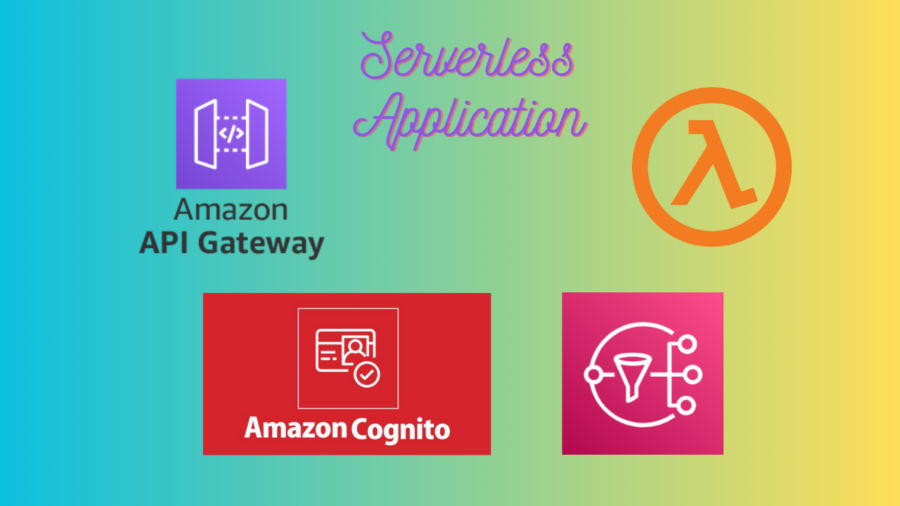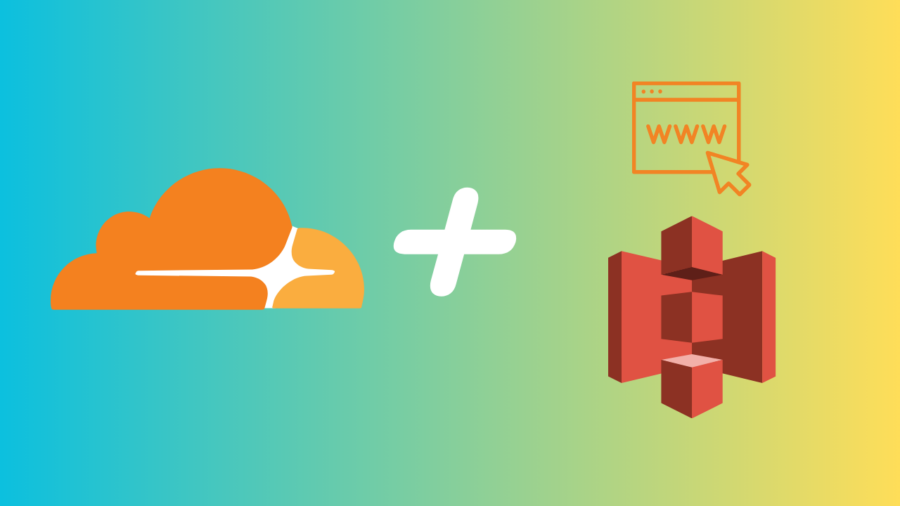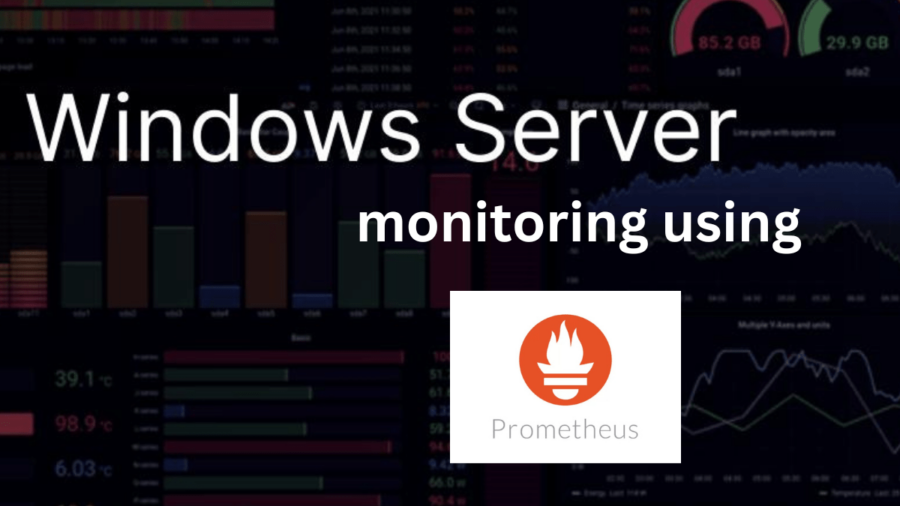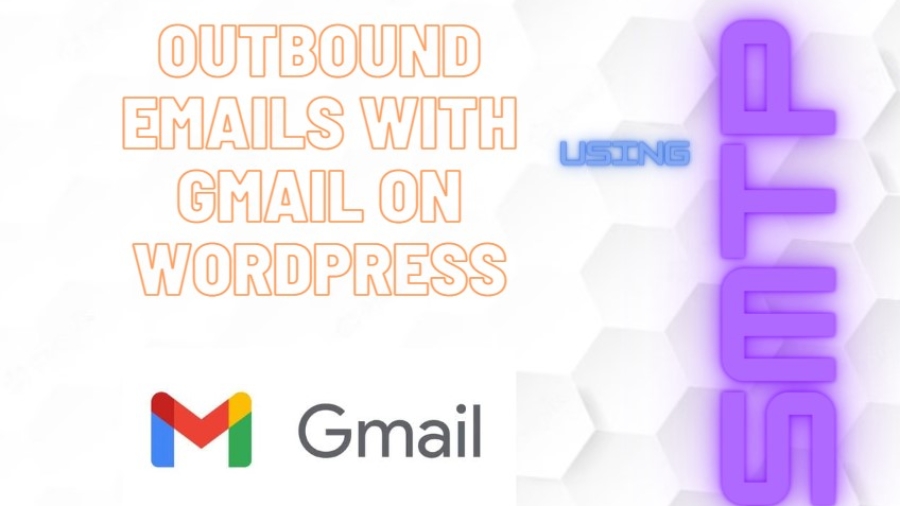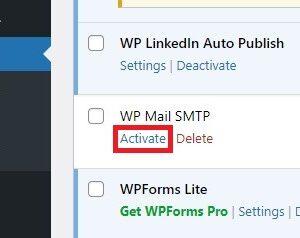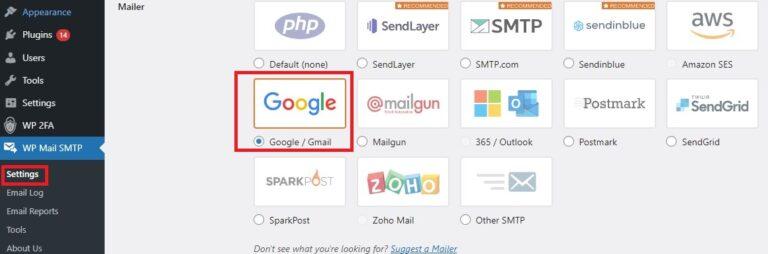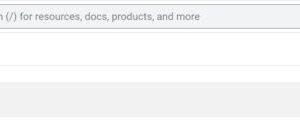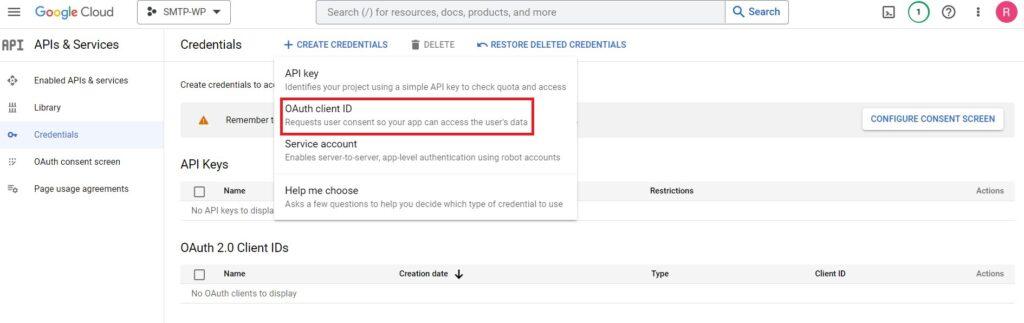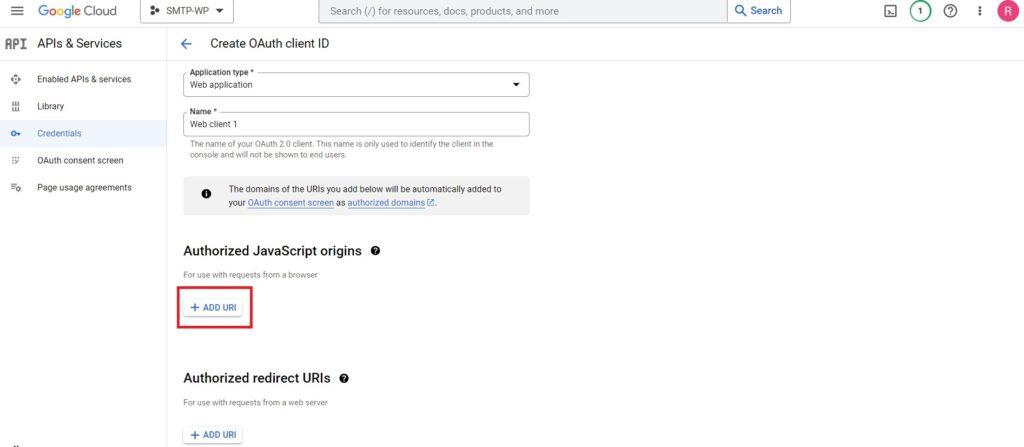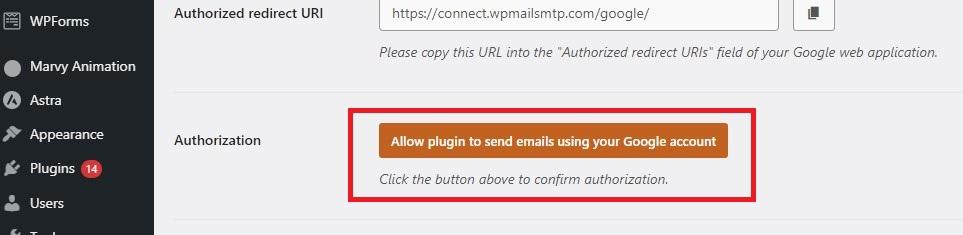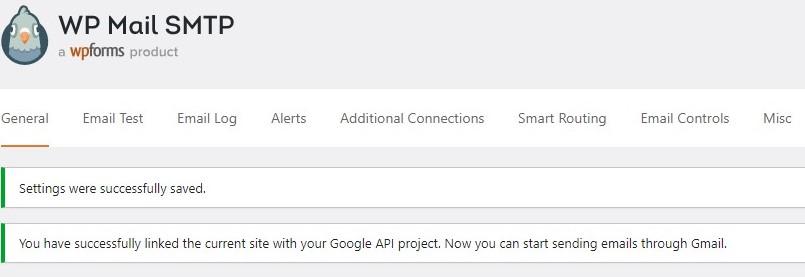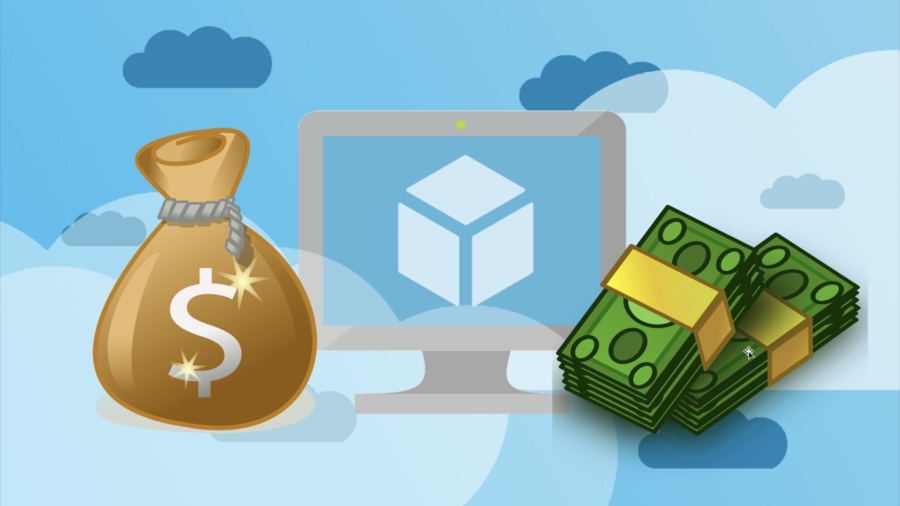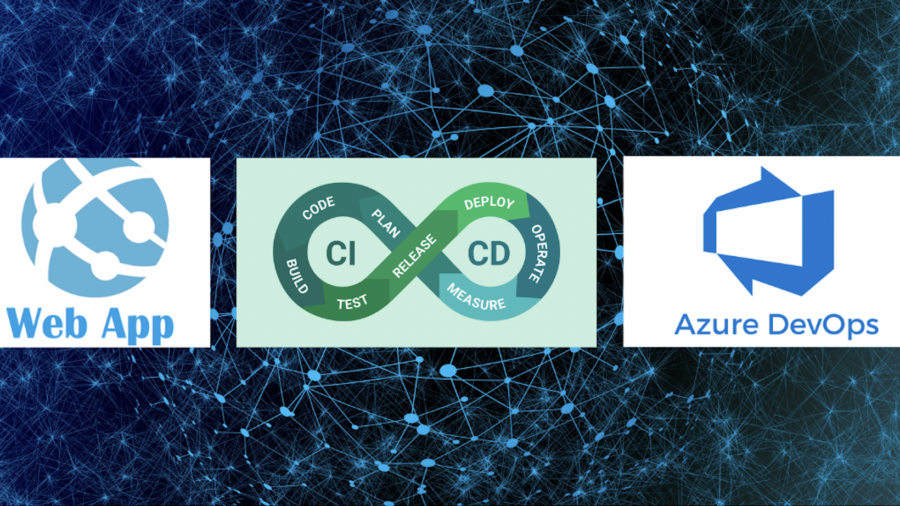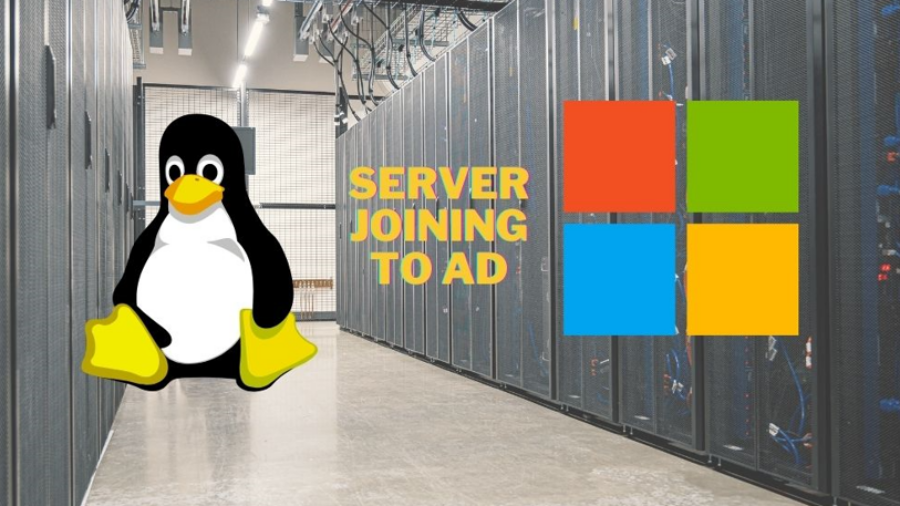Create your own Kubernetes cluster up and running on AWS EC2
API Gateway Authentication via Cognito: Serverless Magic with Lambda !
API Gateway Authentication via Cognito: Serverless Magic with Lambda !
Empower Your Static Website on Amazon S3 with Cloudflare
Learn to host a static site on Amazon S3 with Cloudflare CDN. Say hello to faster, safer web hosting today!
Configuring Windows Server Monitoring with Prometheus: A Comprehensive Guide with 3 Steps
Windows Server Monitoring with Prometheus
Automating Azure VM Start/Shutdown with PowerShell Runbook and User-Managed Identity
Automating Azure VM Start/Shutdown
CI/CD Config in Azure Web App
Creating an Azure Repo and enabling CI/CD in Azure Web App
Join Linux Server to Active Directory Domain
Join Linux Server to Active Directory Domain